Starfield isn’t a heavily flawed game, but it isn’t a perfect game either. The title is full of design choices and mechanics that can get on players’ nerves, and more than a few gamers might want to get rid of or at least alter these systems. Since we can’t assume Bethesda will alter the game for us (or wait for them to do so), modders have taken it upon themselves to produce altered game code, i.e., mods, and provide them to the general gaming public.
You can find thousands upon thousands of mods at sites such as Nexus Mods. These options files add new weapons and armor, completely rework enemy AI, and everything in between. You can use these mods to tweak your Starfield experience any way you wish, but some are more essential than others. Here are what we believe are some of the best mods for the game so far.
Starfield: How to Install Mods
The vast majority of Starfield mods require a custom ini file called “StarfieldCustom.ini.” This bit of code will let the game read and run files that didn’t come with the game’s base installation. You can either find one on the internet or create it yourself with by writing the following text:
[Archive]
bInvalidateOlderFiles=1
sResourceDataDirsFinal=
Whether you opted to download “StarfieldCustom.ini” or create your own, add it to your game directory (C:\users\%userprofile%\Documents\My Games\Starfield\), and you should be ready to mod your copy of Starfield.

Script Extender
Unless you know what you’re doing, injecting and/or altering game code is a huge gamble. The new bits and bytes could work as intended, or they could create a domino effect that renders the game unplayable. That is where the Script Extender comes in. On the surface, this mod does nothing, but it works behind the scenes, making the game code more malleable and accepting of scripting. Many Starfield mods won’t work unless you’ve installed the Script Extender first, so before you do any modding, install this one.
To implement the Script Extender, copy its dll and exe files to your Starfield folder, which is usually located in C:\Program Files\Steam\SteamApps\common\Starfield. Ignore the Data and src folders. Currently, Script Extender is only compatible with the Steam version of Starfield. Moreover, the mod only works when you run the game using sfse_loader.exe.

Achievement Enabler
Achievements are part and parcel of the modern gaming experience, as they help you keep track of what in-game feats you have yet to accomplish. However, Bethesda programs their games to lock players out of achievements if they play with mods or console commands, Starfield included. This is hardly fair for anyone who just wants to mod the game to improve performance or lighting and not make combat easier, so Nexus Mods user Prigrade created the Achievement Enabler. The mod is straightforward since you don’t have to do anything; just install it, play your modded copy of Starfield, and achievements will pop up as normal.
To install Achievement Enabler on the PC version, download a modded “bink2w64.dll” file from the mod’s GitHub page. Rename Starfield’s original “bink2w64.dll,” located in the game’s root directory, to “bink2w64Hooked.dll.” Copy the modded dll file into the root folder. Next, create a new folder in the root directory called “Plugins.” Download the mod and place its asi file (starfield-achievementenabler.asi) in that new folder.
To install this mod on Xbox, download a new “dinput8.dll” file from a different GitHub page. Rename the “dinput8.dll” in the game’s root directory (XboxGames\Starfield\Content) to “wininet.dll.” Copy the modded dinput8.dll into the root folder. Next, create a Plugins folder in the root directory. Download the mod, and place “starfield-achievementenabler.asi” in the new Plugins folder. Please note that if future updates alter any of the above dll files, you will have to repeat the process.
Download Achievement Enabler Mod
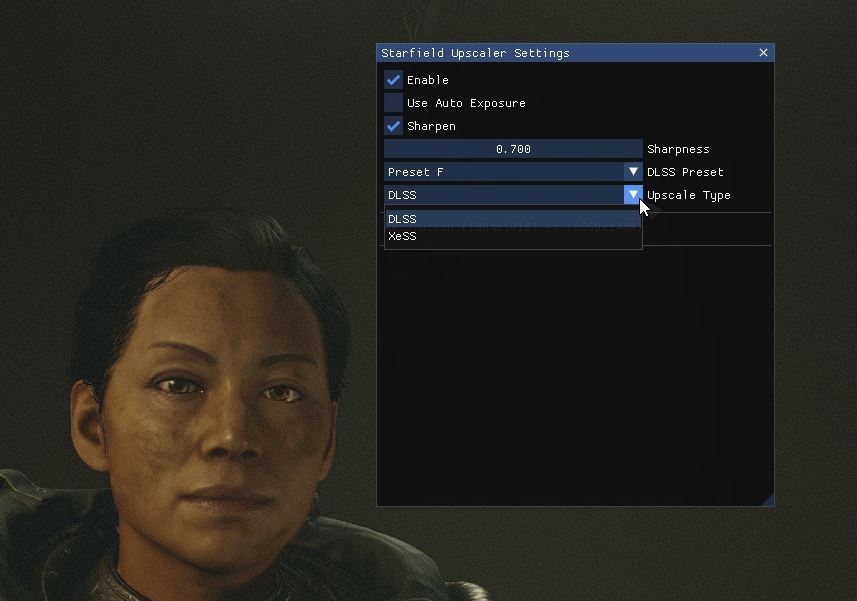
Starfield Upscaler
Recently, Bethesda announced that Deep Learning Super Sampling (DLSS) support is coming to Starfield. However, the company didn’t provide a timeline, so anyone who plays the game on an NVIDIA-powered PC will have to deal with sub-optimal graphics…unless they download PureDark’s Starfield Upscaler mod. As its name suggests, this add-on replaces Starfield’s FidelityFX Super Resolution (FSR) with DLSS support to make the game look and run better on NVIDIA GPUs. Not much more to the mod than that since it works in the background, but the effect is tangible.
To install this mod, download the files from Nexus Mods and extract them into Starfield’s root folder. Place the plugin (PDPerfPlugin.dll), as well as the files “nvgx_dlss.dll” and “libxess.dll” into a dedicated mods folder, and you’re done.
Please note that FSR is designed for AMD cards. Moreover, while this mod supports DLSS 2, the updated version that includes DLSS 3 support currently requires a Patreon subscription.
Download Starfield Upscaler Mod

Cleanfield
Whenever you boot up a copy of Starfield, you have to sit through several screens before the game boots up the main splash menu, which some find annoying. Some just want to start playing a game immediately.
If that’s your goal, the Cleanfield mod is a must. This addition removes the epilepsy & seizure warning, as well as the Bethesda logo video, from the startup process. That way, gamers can load their saves quicker and gate more gameplay out of their sessions. The Cleanfield mod also includes some optional settings that further “clean” the start menu. Users can toggle the message of the day and Starfield logo on and off, which only leaves the cinematic picture of a star peeking out from behind a planet. Honestly, it’s easier to appreciate that image without the logo and message.
To install the Cleanfield mod, just copy its “StarfieldCustom.ini” into your game folder (Documents\My_Games\Starfield). Alternatively, pick one of the four options from the ZIP download: “Keep MOTD,” “Keep MOTD and Starfield Logo,” “Keep Starfield Logo,” and “Remove Everything.” Open the one you want, select the framerate folder (30 FPS, 60 FPS, and 120 FPS) of your choosing, and unpack its “Interface” folder to your game’s “Data” folder.
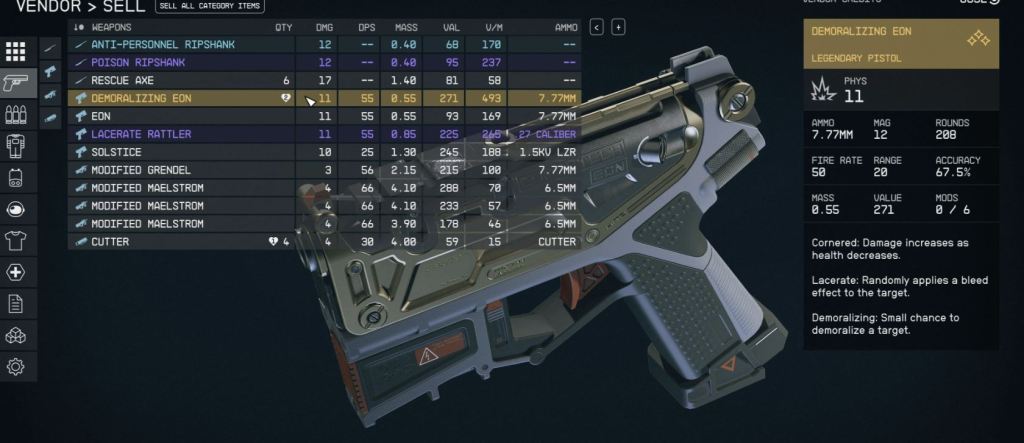
StarUI Inventory
Starfield’s inventory UI is far from optimized. If you want to compare items based on their damage, you have to scroll over each one and commit their stats to memory. M8r98a4f2’s StarUI Inventory mod takes all the busywork and hassle out of the process.
This addition turns every inventory screen, including vendor catalogs, into highly legible spreadsheets. With Starfield UI Inventory, you can quickly see the mass of every item you have on hand, its value, the ammo it requires (if it’s a weapon), and the number you have in your inventory and ship storage. The inventory UI might now take up more screen real estate, but it lets you stay far more organized and almost completely cuts out backtracking within menus just because you forgot to memorize a vital piece of information.
To install Starfield UI, first enable Archive Invalidation using the BethINI mod (downloaded separately) to toggle “Load Loose Files.” Next, install the StarUI Inventory mod’s “Interface” folder to your Starfield “Data” Folder. And that’s it.

Scanner Encumbrance Display With Time
Like many Bethesda games, Starfield runs on loot. Every item players pick up has a set mass (because weight is a construct of gravity and thus would be different on every planet), and if the main character carries too much, they become over-encumbered and lose the ability to fast travel.
Normally, gamers can only see how much pocket space their character has left by opening the inventory, but YoddleBerry invented a faster solution: the Scanner Encumbrance Display With Time mod. This program alters the UI whenever players use the scanner. Instead of only displaying the planet’s name and its temperature, O2 levels, and gravity level, this mod also adds a handy mass meter to the UI. Not only can players see how much they are currently carrying, but Scanner Encumbrance Display With Time also shows the character’s maximum capacity, which is handy for anyone trying to level up their Weight Lifting skill.
To install this mod, just place its file in the Starfield interface folder (C:\Program Files\Steam\SteamApps\common\Starfield\Data\Interace).
Download Scanner Encumbrance Display With Time Mod

FOV Slider
A game’s field of view (FOV) can make or break its experience, and many titles let players alter their personal FOV to gain more situational awareness (a wider FOV lets gamers see threats more easily). Starfield’s FOV is somewhat limited, but the Starfield FOV mod lets players change it. The mod doesn’t actually add an in-game FOV slider, but it lets players manually tweak their first-person and third-person FOVs for both in-person and ship exploration. Still, the result lets players widen the main character’s perspective, which can be crucial during combat.
To install this mod, just download its “Starfield Custom.ini” file and place it in the game’s folder.
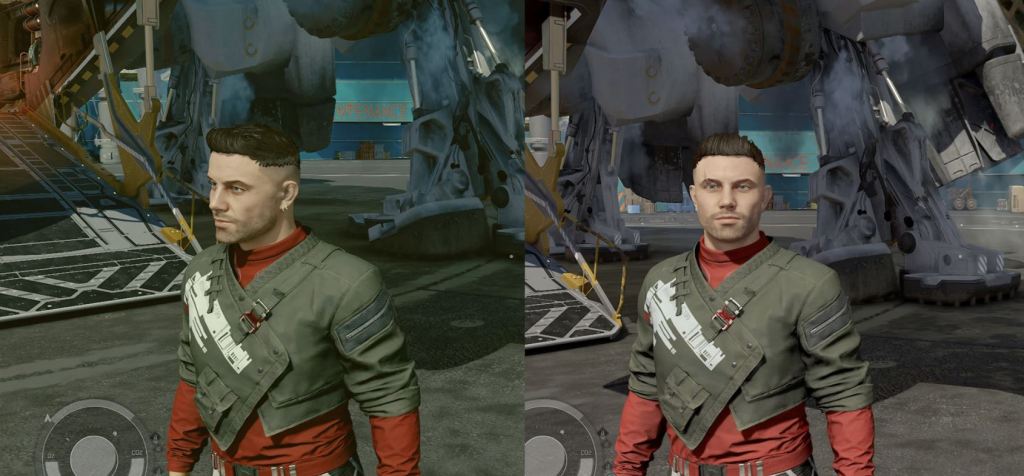
Neutral LUTs
To simulate lighting on other planets, Starfield gives different planets lighting filters. The result can make alien worlds feel…well, alien, but it can also be a tad distracting in certain areas. Also, some of these filters can look downright bad on the wrong screen. If you want a more uniform presentation, you should download Neutral LUTs by fadingsignal. This mod removes every alternate color filter in Starfield and replaces it with its neutral look-up table (LUT). That’s all it does, but the result produces a more cohesive and legible experience. It’s hard to enjoy a game when it strains your eyes.
To install Neutral LUTs, download the mod and extract its files to your game folder (C:\users\%userprofile%\Documents\My Games\Starfield\). However, some Game Pass users claim this method doesn’t work. Fadingsignal recommends looking up a solution on the internet if you own Starfield through Game Pass.

Enhanced Player Healthbar
It’s sort of hard to tell when you’re damaged in Starfield since the healthbar stays a solid white until your character is severely injured (at 25% health). When that happens, depending on the source of the damage, it might already be too late. Even when you’re trying to heal up the protagonist, it’s difficult to judge just how much HP they have.
SilverEzredes’ Enhanced Player Healthbar mod fixes this issue by making the bar dynamically change depending on the protagonist’s HP. With this bar installed, the health bar only remains white so long as the player character’s HP remains above 75%. If it drops below that threshold, the bar changes to yellow, and then changes to orange if your HP decreases past 50%. Finally, at 25% health, the bar becomes red. This mod makes monitoring health far more legible during intense firefights and regular exploration. Alternatively, the Enhanced Player Healthbar can also change the default HP bar’s color to green.
To install this add-on, just extract its contents into the Starfield Data folder (C:\Program Files\Steam\SteamApps\common\Starfield\Data).
Download Enhanced Player Healthbar Mod
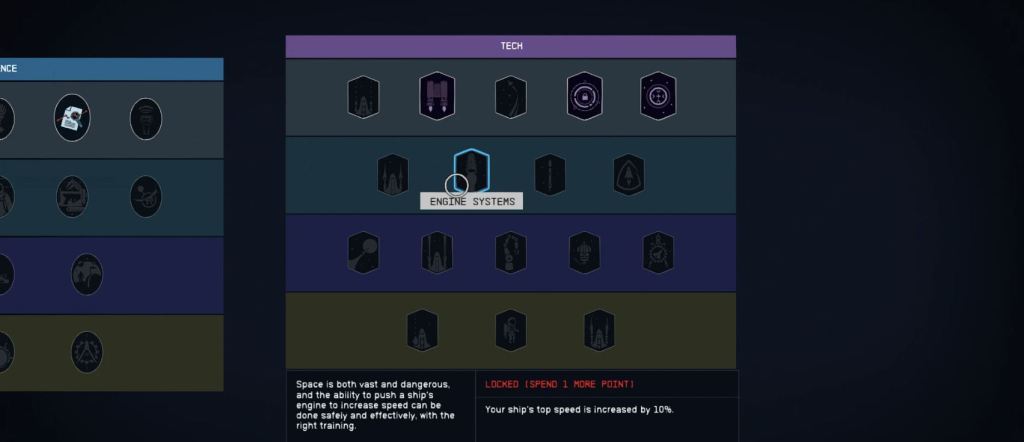
Visible Skill Descriptions
Starfield has plenty of skills, and most of them are locked behind ranks. You can’t unlock these abilities without completing challenges and spending skill points, but you won’t know skills are worth getting let alone maxing out until it’s too late. Unless you download the Visible Skill Description mod. This add-on does exactly what it says: It replaces the annoying “Spend more points in X to unlock Y Skills” with actual skill descriptions. This change makes creating builds a whole lot easier since you can now plan ahead. No more placing points into skills just so you eventually find out that abilities higher on ability trees aren’t your cup of tea.
To install this mod, extract the folder into your Starfield Data folder (C:\Program Files\Steam\SteamApps\common\Starfield\Data). If that doesn’t work put it into the Data folder in your Documents (Documents\My Games\Starfield\Data) instead.
Download Visible Skill Descriptions Mod
The post Best Starfield Mods: Improved UI, Better Skills, and More appeared first on Den of Geek.


0 Commentaires